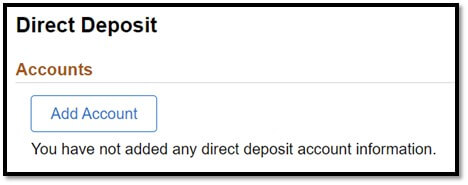Direct Deposit Instructions (Multiple Accounts)
Direct Deposit is the fastest and most convenient way to receive your paycheck. It eliminates lost or stolen checks as well as trips to pick up and deposit checks. To get started, all you need is your ULID, password, and bank account information. Bank account information can be found on a check or obtained from your bank. You can select multiple different bank accounts to send funds. Do not use a deposit slip or debit card number.
ACCESSING PEOPLESOFT SELF-SERVICE
Employees who desire to update their direct deposit via Employee Self Service must be on an Illinois State Network, or using Multi-Factor Authentication (MFA). For assistance with MFA, contact the Technology Support Center at (309) 438-4357 or SupportCenter@IllinoisState.edu.
Go to MyIllinoisState. Sign in using your ULID and password. Select the Pay & Benefits tab followed by the iPeople button. Next, select the Direct Deposit tile.
ACCESSING DIRECT DEPOSIT INFORMATION
Direct deposit add or edit changes are allowed if done within the same calendar date of the initial deposit add or change. Direct Deposit reorder and delete changes cannot be completed on the same calendar day once add or edit have occurred. If you attempt to make additional changes after the initial entry date, you will receive a message on the Direct Deposit page stating the deposit changes are not allowed.
SETTING UP DIRECT DEPOSIT
1. Add accounts and complete the requested fields. Use '+' to add and to delete accounts, select the row and 'Remove'.
Example of Add or Edit Direct Deposit page:
Nickname
Assign a description to name your account.
Routing Number
This number is the nine-digit number in the bottom left corner of your check. A routing number NEVER begins with “5”. DO NOT copy the numbers from a deposit slip. These usually are not valid. After entering the routing number, tab to the next field and your bank name should populate. Verify the bank name is correct.
*If you are not sure what the routing number is, contact your bank.
Account Number and Retype Account Number
Series of numbers found at the bottom of your check following the routing number. Do not enter your debit card number – this is not your account number.
*If you are not sure what the account number is, contact your bank.
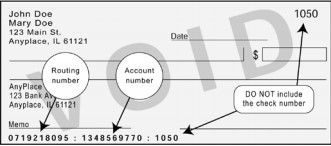
Account Type - SELECT ONE
- Checking - I want my funds deposited to my checking account.
- Savings - I want my funds deposited to my savings account.
*If you are not sure which one to choose, contact your bank.
Deposit Type - SELECT ONE
Amount - I want a specific dollar amount of my net pay deposited to this account.
Percent - I want a percentage of my net pay deposited to this account.
Balance - I want the remainder of my check deposited to this account after Amount and Percent deposits are made.
*One of the accounts must have a deposit type of BALANCE.
Amount/Percent
Amount - Enter the dollar amount you would like us to deposit.
Percent - Enter the percentage of your net pay you would like us to deposit.
*If BALANCE is chosen this field can be left blank.
Deposit Order
The order in which you would like us to deposit your net pay (i.e. Deposit Order "1" will be deposited first, "2" will be deposited second, "last" will be deposited last.)
*The account that has the deposit type of BALANCE should have 'last' for Deposit Order.
Example of Direct Deposit to Two Accounts:

2. Review your bank & account information to ensure it is accurate.
3. Select “Save.”
You will receive an email shortly after saving your information.
Allow at least one pay period for your changes to reflect on your paycheck. A check will be issued for any payment processed before your changes are reflected.
If you need assistance or have any questions, contact the Illinois State University Payroll Office at (309) 438-7677 or Payroll@ilstu.edu.